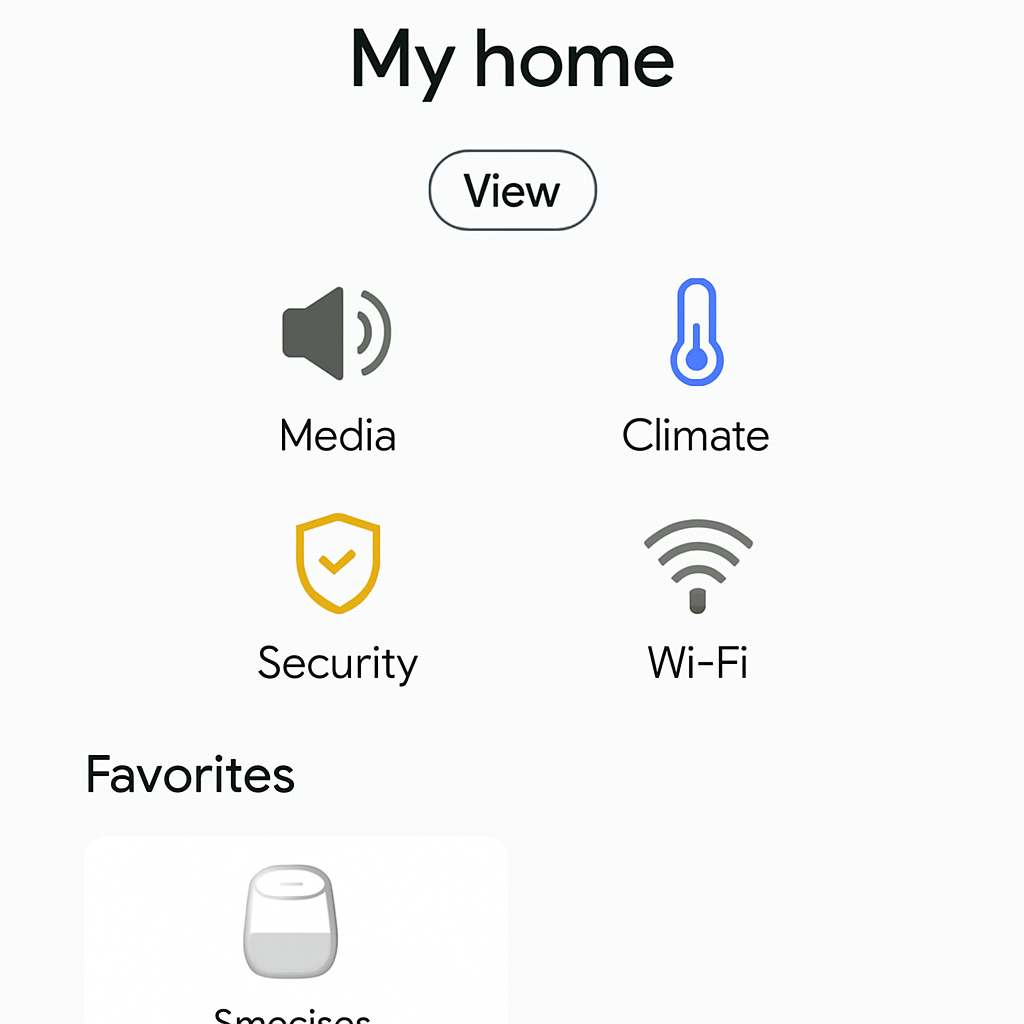Setting up your Google Home device can seem a bit daunting at first, but with the right guidance, it’s a breeze. One of the essential steps in the process is connecting your Google Home to Wi-Fi. A successful Wi-Fi connection is crucial for accessing Google Home’s full range of features, from controlling smart home devices to streaming music and more. In this comprehensive guide, we’ll walk you through each step of the setup process to ensure your Google Home is connected to Wi-Fi and ready to assist you.
Before diving into the Wi-Fi connection steps, make sure you have everything you need to set up your Google Home device. Here’s what you should have at hand:
- A Google Home device
- A stable Wi-Fi network
- The latest version of the Google Home app on your smartphone or tablet
- A Google account
These components are essential for a smooth setup process. The Google Home app is your main interface for managing the device, so ensuring it’s updated will help avoid any compatibility issues. A Google account is necessary for linking and personalizing your device, enabling features like calendar access and personalized responses.
Once you’ve gathered these essentials, you’re ready to begin the setup process. Ensure your Wi-Fi network is functioning properly, as connectivity is key to accessing Google Home’s features. A strong internet connection will ensure smoother operation and faster responses from your device, enhancing your user experience from the get-go.
Step-by-Step Guide to Connect Google Home to Wi-Fi
Step 1: Power Up Your Google Home
The first step in setting up your Google Home is to plug it into a power outlet. Once powered, you’ll notice the device’s lights begin to blink, indicating it’s ready for setup. This light sequence is a sign that the device is in pairing mode and ready to connect to your smartphone or tablet.
Ensuring your Google Home is properly powered is fundamental. A well-placed device near a power source ensures it remains operational at all times. Additionally, consider the location in your home for optimal voice recognition and interaction.
Step 2: Download and Open the Google Home App
If you haven’t already, download the Google Home app from the Google Play Store or Apple App Store. Once downloaded, open the app on your smartphone or tablet. This app acts as the command center for your Google Home device, allowing you to manage settings, preferences, and connected devices.
Having the latest version of the app is crucial, as updates often include bug fixes and new features. Familiarize yourself with the app interface, as this will be your primary tool for interacting with your Google Home.
Step 3: Add a New Device in the Google Home App
In the Google Home app, tap the ‘+’ icon at the top left corner of the home screen. Select ‘Set up device’ and then choose ‘New devices’ to begin adding your Google Home. This step initiates the process of connecting your device to the app, which will guide you through the rest of the setup.
Adding a new device is straightforward, and the app provides intuitive prompts to assist you. The ‘Set up device’ option is where you’ll manage all Google-compatible devices, so it’s worth exploring the various settings available here.
Step 4: Select Your Home
The app will prompt you to choose a home to add your new device. If you have already set up a home, select it; otherwise, follow the prompts to create a new one. This organizational step helps manage multiple devices if you have more than one Google Home or other smart devices.
Creating a ‘home’ within the app allows you to group and control devices from one interface. This feature is particularly useful for larger households or users with multiple devices across different locations.
Step 5: Connect to Your Device
The app will search for nearby Google Home devices. Once it finds your device, select it to begin the connection process. You may hear a sound from the device, confirming the connection. This auditory confirmation ensures you’re connecting to the correct device, which is especially useful in environments with multiple smart devices.
This step is crucial for verifying that your device is ready for the next stages of setup. Ensure your smartphone or tablet’s Bluetooth is enabled to facilitate this connection.
Step 6: Choose Your Wi-Fi Network
Now it’s time to connect your Google Home to Wi-Fi. Choose your Wi-Fi network from the list of available networks. Enter your Wi-Fi password when prompted. Ensure you connect to the same Wi-Fi network you intend to use regularly with your Google Home.
Selecting the right network is essential for consistent performance. Consider using a network with strong, stable signals to avoid any disruptions. If you have both 2.4GHz and 5GHz networks, opting for the 2.4GHz might offer better range, whereas 5GHz could provide faster speeds.
Step 7: Link Your Google Account
Linking your Google account allows you to enjoy personalized features. Sign in with your Google account credentials to proceed. This linkage enables the device to access personal data, such as calendar events and reminders, to provide tailored responses.
Personalization enhances the functionality of your Google Home, offering a more interactive experience. Ensure your account is secured with a strong password to protect your data.
Step 8: Customize Your Preferences
by Thomas Werneken (https://unsplash.com/@thomaswerneken)
Once connected, the app will guide you through various customization options. You can set up voice recognition, configure your Google Assistant preferences, and more. This step is optional but recommended for a personalized experience.
Customization allows you to tailor the device to your specific needs, improving interaction efficiency. Explore features like preferred news sources, linked streaming services, and personal routines.
Troubleshooting Common Connection Issues
Even with straightforward steps, sometimes issues arise. Here’s how to troubleshoot common connection problems:
Ensure Wi-Fi Stability
A stable Wi-Fi connection is crucial. If you encounter connectivity issues, check your router and ensure it’s functioning correctly. Restarting the router can often resolve temporary glitches. This step is fundamental as many connectivity issues stem from unstable internet connections.
Regularly monitoring your Wi-Fi network for stability ensures your Google Home operates smoothly. Consider upgrading your router or internet plan if issues persist, as a strong connection is vital for optimal performance.
Check Device Proximity
Ensure your Google Home is within range of your Wi-Fi router. Physical obstructions like walls can affect connectivity. If possible, place the device closer to the router during the initial setup. This reduces the likelihood of interference and ensures a stronger connection.
Understanding the range and limitations of your Wi-Fi router can aid in optimal device placement. Experiment with different positions to find the best spot for both connectivity and convenience.
Restart the Setup Process
If you encounter persistent issues, try restarting the setup process. Reset your Google Home by holding the factory reset button (usually located at the bottom of the device) for about 15 seconds until you hear a confirmation sound. This step clears any previous configurations, allowing you to start afresh.
Restarting the setup can resolve many common issues, providing a clean slate to work from. Ensure you follow each step carefully to avoid repeated issues.
Update the Google Home App
Ensure you’re using the latest version of the Google Home app. Outdated versions may cause compatibility issues during setup. Check for updates in your device’s app store. Keeping your app updated ensures you have access to the latest features and improvements.
Regular app updates also fix known bugs, enhancing overall performance and user experience. Enable automatic updates to ensure you’re always using the latest version.
Maximizing Your Google Home Experience
Once your Google Home is connected to Wi-Fi, you can explore its numerous features. Here are a few tips to enhance your experience:
Set Up Voice Match
Voice Match allows Google Home to recognize different voices, providing personalized responses to each user. Enable this feature in the Google Home app for a customized experience. This ensures that each member of your household can interact with Google Home individually.
Voice Match enhances the personalized interaction with Google Home, catering to different users’ preferences and schedules. It’s particularly useful in households with multiple users, ensuring everyone gets relevant responses.
Explore Compatible Smart Home Devices
Google Home can control a variety of smart home devices. Explore compatible devices such as smart bulbs, thermostats, and security cameras to expand your smart home ecosystem. Integrating these devices creates a seamless smart home experience, controlled through simple voice commands.
Researching compatible devices ensures you choose products that work well with Google Home. Expanding your smart home capabilities can significantly increase convenience and efficiency in daily tasks.
Use Routines for Efficiency
Routines enable you to automate multiple actions with a single command. Set up routines for activities like morning wake-ups or bedtime to streamline your daily tasks. This feature saves time and effort, allowing for a more efficient household operation.
Customizing routines to fit your lifestyle can greatly enhance your interaction with Google Home. Consider setting up routines for different times of the day or specific activities to maximize convenience.
Discover New Features Regularly
Google continuously updates its services with new features and improvements. Stay informed about updates in the Google Home app or on the official Google blog to make the most of your device. Regularly checking for updates ensures you’re utilizing the full potential of your Google Home.
Exploring new features can keep your Google Home experience fresh and exciting. Take advantage of these updates to continually improve and personalize your setup.
Conclusion
Connecting your Google Home to Wi-Fi is a straightforward process that unlocks a world of convenience and smart home integration. By following the steps outlined in this guide, you’ll have your Google Home up and running in no time.
Whether you’re using it to play music, control smart devices, or get the latest news, your Google Home is ready to assist and simplify your daily life. Enjoy the seamless connectivity and endless possibilities that come with a fully functional Google Home device. With the right setup, your Google Home can become an indispensable part of your household, enhancing both comfort and efficiency.

Unlock the full potential of your smart home device. Learn how to connect, automate, and optimize your smart devices for a seamless and convenient lifestyle.