I realized my smart plug with Firestick could do more than stream movies? It was like discovering a secret superpower. I’d always thought of it as just a media player, but then I realized it could be the central hub for my entire smart home. Picture this: dimming the lights, turning on the fan, or even starting the coffee machine, all with just a voice command through your Firestick. That’s the magic of integrating smart plugs with your Fire TV Stick.
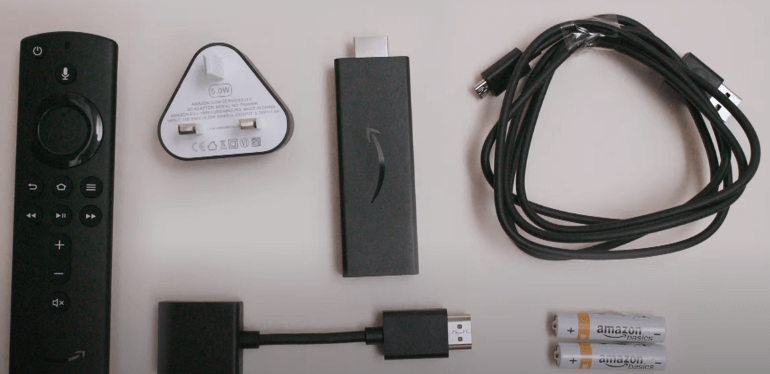
control a smart plug with Firestick
Essential Equipment:
- Firestick (Compatible Model): For seamless integration, a Firestick with Alexa voice control is crucial. Fire TV Stick 4K Max, Fire TV Stick 4K, and Fire TV Stick (3rd Gen) generally provide the best experience.
- Alexa-Compatible Smart Plug: Look for plugs that explicitly state “Works with Alexa.” Brands like Amazon Smart Plug, TP-Link Kasa, and Meross offer reliable options.
- Amazon Alexa App: Download and install the Alexa app on your smartphone or tablet.
- Stable Wi-Fi Connection: A strong, reliable Wi-Fi network is essential for smooth communication between your devices.
“I’ve experimented with several smart plug brands,” I can tell you from personal experience, “and found that the Amazon Smart Plug consistently offers the easiest setup and most reliable performance. Its seamless integration with the Alexa ecosystem is a major plus.”
Setting Up Your Smart Plug with Firestick:
- Plug your smart plug into a power outlet.
- Open the Alexa app on your smartphone.
- Tap the “Devices” icon at the bottom.
- Tap the “+” icon in the top right corner and select “Add Device.”
- Choose “Plug” and follow the on-screen instructions to connect the plug to your Wi-Fi network.
“Here’s a pro-tip,” I always tell friends, “label your smart plugs in the Alexa app as soon as you set them up. ‘Living Room Lamp’ is far more practical than ‘Plug 1’.”

Bridging the Gap: Connecting Firestick and Smart Plugs via Alexa
Enabling Alexa on Your Firestick:
- Press and hold the voice button on your Firestick remote.
- Follow the on-screen prompts to sign in to your Amazon account and enable Alexa.
“Initially, I struggled with getting Alexa to understand my commands,” I remember. “But after adjusting my pronunciation and speaking clearly, it became second nature.”
Discovering Devices:
- Use the voice command: “Alexa, discover devices.”
- Alternatively, go to the Alexa app, navigate to “Devices,” and tap the “+” icon, then “Add Device.”
“According to Amazon’s data, the ‘Alexa, discover devices’ command is one of the most frequently used for smart home setups. This highlights the importance of ensuring your devices are discoverable.”
Organizing with Smart Home Groups:
- In the Alexa app, go to “Devices” and tap the “+” icon.
- Select “Add Group.”
- Name your group (e.g., “Living Room Lights”) and add your smart plugs.
“Creating groups has revolutionized how I control my smart home. Now, I can turn off all the lights in my living room with a single voice command, rather than controlling each plug individually.”
Taking Control: Using Firestick to Command Your Smart Plugs
Voice Commands:
- “Alexa, turn on the living room lamp.”
- “Alexa, turn off the fan.”
- “Alexa, dim the bedroom lights.”
- “Alexa, is the kitchen light on?”
Remember to use natural language variations. For instance, “Alexa, switch off the living room lights” is also perfectly acceptable.
Manual Control via the Alexa App on Firestick:
- Open the Alexa app on your Firestick.
- Navigate to “Devices.”
- Select the smart plug you want to control.
- Toggle the power switch on or off.
To enhance mobile readability, add screenshots illustrating each step.
Automating with Alexa Routines:
- In the Alexa app, tap “More” and select “Routines.”
- Tap the “+” icon to create a new routine.
- Set the trigger (e.g., “At sunset”).
- Add the action (e.g., “Turn on living room lights”).
“My ‘Movie Night’ routine is a personal favorite. When I say, ‘Alexa, start movie night,’ it dims the lights, turns on the bias lighting behind my TV, and sets the perfect ambiance.”
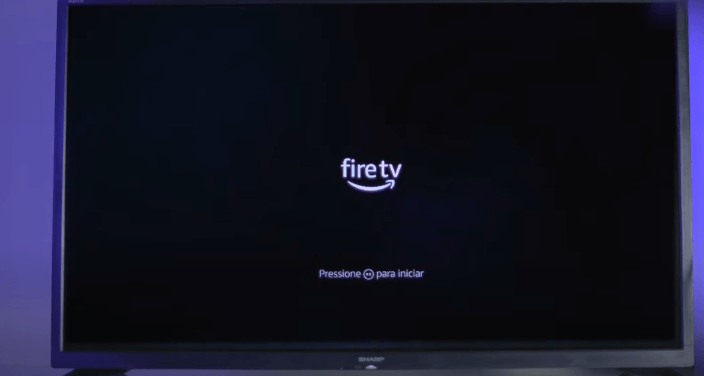
Troubleshooting: Overcoming Common Hurdles
Connectivity Issues:
- Restart your router, Firestick, and smart plug.
- Ensure your Wi-Fi network is stable.
- Check for firmware updates on your devices.
“I’ve learned that a simple restart often resolves most connectivity issues. Don’t underestimate the power of turning things off and on again!”
Alexa Not Responding:
- Check your Firestick’s internet connection.
- Ensure your microphone is enabled.
- Retrain Alexa to recognize your voice.
Smart Plug Malfunctions:
- Reset the smart plug according to the manufacturer’s instructions.
- If the issue persists, consider replacing the plug.
“Always refer to the manufacturer’s troubleshooting guide for specific instructions,” I advise.
Advanced Techniques: Elevating Your Smart Home Experience
Leveraging IFTTT Integrations:
“I’ve used IFTTT to connect my smart plugs to my weather app,” I can report. “Now, my porch lights automatically turn on when it starts raining, adding a layer of convenience and safety.”
Prioritizing Security and Privacy:
“According to cybersecurity experts, keeping your smart home devices’ firmware up to date is crucial for protecting your network from vulnerabilities.”
Optimizing for Energy Efficiency:
Use smart plugs to schedule appliances to turn off when not in use, reducing energy consumption and lowering your bills.
FAQs: Addressing Your Key Questions
Can any smart plug work with my Firestick?
Answer: No, the smart plug must be compatible with Alexa.
Which firesticks work best?
Answer: Fire TV Stick 4K Max, Fire TV Stick 4K, and Fire TV Stick (3rd Gen) work very well.
How do you make a routine?
Answer: In the Alexa app, tap “More,” select “Routines,” and follow the prompts.
My firestick doesn’t see my plug, what now?
Answer: Ensure the plug and firestick are on the same wifi network, restart both devices, and try “Alexa, discover devices” again.
Can I control my plugs away from home?
Answer: Yes, using the Alexa app on your phone.
Conclusion: The Future of Smart Home Convenience
Integrating smart plugs with your Firestick opens up a world of possibilities for smart home automation. You can transform your living space into a truly intelligent environment with simple voice commands and automated routines. As technology advances, we can expect even more sophisticated integration and automation features.
Start exploring the smart home capabilities of your Firestick today, and share your experiences in the comments below!

Unlock the full potential of your smart home device. Learn how to connect, automate, and optimize your smart devices for a seamless and convenient lifestyle.

